How do I access the camera? The application uses your camera to check optimal test conditions, such as distance from the screen and brightness. Follow these steps to find out how to enable camera access on your device.
If you use an Apple device :
The first time you launch the application, you'll be asked to authorize access to the camera. If you initially refused, or if this did not work, follow the steps above:
- Open Settings of your device
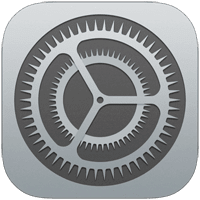
- Select OdySight from the list of applications by scrolling to the bottom.
- Activate the Camera option by turning the knob to the green position
Note: If you don't see OdySight in the list, make sure the application is installed.
If you are using an Android device
- Open Settings of your device
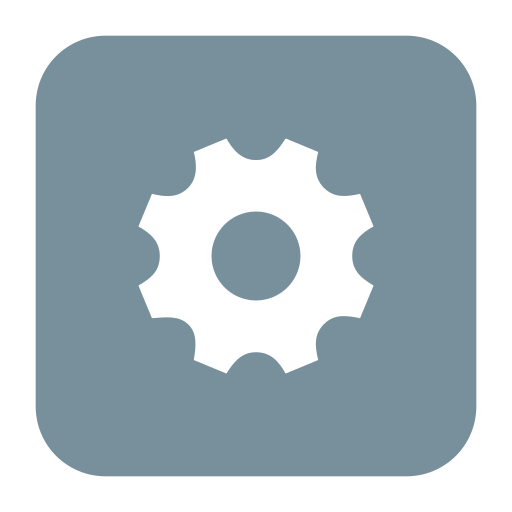
- Select Applications or Application managementdepending on your device
- Search and select OdySight in the list of installed applications
- Press Authorizations and enable access to Camera by turning the knob to the activated position
Note: Menus may vary slightly depending on the make and model of your Android device. If you don't find exactly the same titles, look for similar options.
Need help? Contact support.